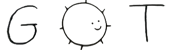commit - 31e4383cd1296c47cdc6a61f6302f22be2a86b4f
commit + e0985cf2f8f9adc3d009d90c8b186a922823bf27
blob - e126e6aee66573471f4a6b60cf6e44767f3e4c98
blob + 1c1dfaffc8031c55d2575b8d09566129c4163979
--- README.md
+++ README.md
I use the toggle option with the `XF86Display` key (Fn + F7) on my Thinkpad:
```
-bindsym XF86Display exec "~/Documents/bin/dtoogle -p home -t"
+bindsym XF86Display exec "~/Documents/bin/dtoggle -p home -t"
```
+Usage Scenarios
+---------------
+
+### Connected to a projector
+
+You connect your laptop to a projector and you do not have (the time to cerate) a profile. Just use the -N -t combination and dtoggle toggles between all displays options on all connected displays.
+
+### Switch between the laptop display and a docking station with connected displays
+
+Add a profile named *foo* and use -p foo once you dock in or out
+
Config File
-----------
-dtoogle can read the to be used profile from a config file in `$HOME/.dtoggle.conf`. If the config file is not present you have to specify the profile using the -p option. The file looks as follows:
+dtoggle can read the to be used profile from a config file in `$HOME/.dtoggle.conf`. If the config file is not present you have to specify the profile using the -p option. The file looks as follows:
```
# Set your desired profile here
--------------------
```
-dtoogle [-ceix] [-hmntv] [-lr] -p profile
+dtoggle [-ceix] [-hmntv] [-lr] -p profile
Display Options:
-c Clone screen on all displays
-e Enable external display(s) and disable internal
-i Enable only the internal display
+ -N Do not use any profiles. Work with connected displays
-x Extend screen to all displays [default]
General Options:
Usage
-----
-1. Clone the repository and copy dtoogle to a location in your `$PATH`
-2. Open the file in a text editor, look for the `choose_profile()` function and change the profiles to your needs or add new ones. I included my profiles for home, work and projector. In order to get the names of the displays, connect them and run `dtoogle -m`. Look for the strings that say "connected". Add the name of your internal display to `INTERN` and all names of your external displays to `EXTERN[0]` up to `EXTERN[n]`. Note: The order of the extries is important, i.e. entry number n is either left of right (depending on the option) of number (n+1)!
+1. Clone the repository and copy dtoggle to a location in your `$PATH`
+2. Use the -N option and stop reading OR
+3. Open the file in a text editor, look for the `choose_profile()` function and change the profiles to your needs or add new ones. I included my profiles for home, work and projector. In order to get the names of the displays, connect them and run `dtoggle -m`. Look for the strings that say "connected". Add the name of your internal display to `INTERN` and all names of your external displays to `EXTERN[0]` up to `EXTERN[n]`. Note: The order of the entries is important, i.e. entry number n is either left of right (depending on the option) of number (n+1)!
```bash
function choose_profile()
# -----------------------------------------------------------------------
```
-3. Check the command line options with `dtoogle -h` and enjoy.
+3. Check the command line options with `dtoggle -h` and enjoy.
Bugs
----